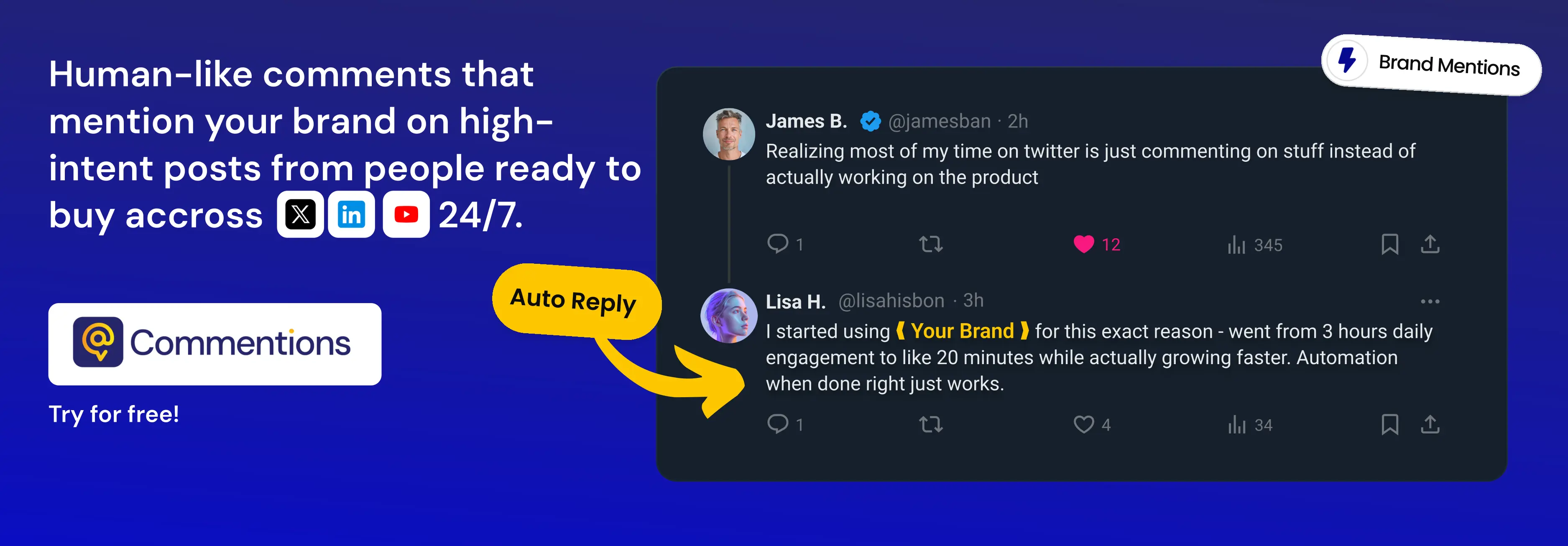How to Find the emails of event's attendees from Linkedin
Learn how to scrape the list of attendees of any LinkedIn event using the Spylead chrome extension and directly find your prospects’ emails.
.svg)
Events on LinkedIn are excellent for prospecting. Indeed, an event around Saas, for example, will only attract CEOs or employees who have an interest in or work in Saas! Getting emails and extracting information from LinkedIn event attendees is therefore HIGHLY Strategic.
Let’s learn with a case study how to hack your growth & sales using Spylead! ✌️
With the Spylead Chrome extension, you can within minutes:
- Scrape a list of prospects from any LinkedIn event
- Find the verified email addresses of LinkedIn events attendees
- Get all their profile information to personalize your emails
That’s all you need to set up in no time a super-targeted emailing campaign with Spylead. Your prospects will be more engaged if you truly speak to them!
The big plus with Spylead is that the scraping will run in the background, so you can do several bulks at the same time and leave the LinkedIn tab while your data is loading!
And before you ask, no there are 0 risks of getting your account restricted by LinkedIn if you use Spylead.
Ready? Let’s learn how to do that. 🤓
To summarise, we will:
1. Register for a LinkedIn event
2. Scrape LinkedIn event attendees with Spylead
Option 1. Scrape LinkedIn event attendees manually
Option 2. Scrape LinkedIn event participants in bulk
3. Use your freshly scraped data
Before starting:
- Create a Spylead account (you’ll get 25 credits free per month)
- Log in to your account
- Download the Spylead Chrome extension
1. Register for a LinkedIn event
First, let’s find the best LinkedIn event to scrape its participants!
Choose a targeted LinkedIn event 🎯
Open LinkedIn and go to the event page of your choice.
If you don’t know which event to target, ask yourself those questions:
- Who do you want to contact?
- What are those prospects interested in?
In our case, we are targeting people who work for B2B companies and have an interest in Growth solutions. It gives us the keywords “B2B growth”
Start by typing those keywords in the Linkedin search bar.
Then find all the related events by selecting the search filter “Events”.

You’ll see a list of events related. Click on one LinkedIn event that has a decent number of attendees (the best being around 1000 participants).

Register for the event
Now that you are on the event page, you’ll have to register for the LinkedIn event to see the full list of participants.

Then, click on the link of participants to see who has registered.

You have landed on the list of participants to this event. We are going to scrape those prospects with Spylead and find their email addresses. 😎
Open the Chrome extension from your toolbar.
If you don’t see the Spylead extension icon, you should:
- Make sure you have downloaded the Spylead chrome extension. (It’s free, and you’ll get 25 credits free per month)
- Pin the Spylead chrome extension to your toolbar: click on the puzzle icon and pin the extension.

Now that you’ve set up your search, let’s take care of the scraping. 👀
2. Scrape LinkedIn event attendees with Spylead
Remember that it will cost you 1 credit per email found. You’ll get 25 credits free per month if you create a Spylead account, so just join us and try this tool now!
There are 2 options to find the emails of any LinkedIn event participant, choose the one which suits you best:
- Option 1: Manual. Find emails one by one, it can be time-consuming but make sure each profile is a good match for your end use
- Option 2: Bulk. Find thousands of emails within minutes
Option 1. Scrape and find emails of LinkedIn event attendees manually
Before finding out the emails, choose where you’d like to save those leads in your Spylead lead management dashboard.
Click on “select a list” on the bottom left corner of the extension, and choose a lead list or create a new one. In this example, I will create a list called “LinkedIn event - B2B Growth Summit 2022” to keep my leads well organized. 🤌
If you don’t select any list, your leads will still be saved on your lead management dashboard under your “All leads” list.

Now try the simple mode, you can choose to:
- Get emails one by one: just click on the orange (+) button to reveal the email. Data will be saved to your selected lead list.

- Or find up to 10 emails at once: select one, many, or all the profiles by clicking on the checkbox on the left of each name, and then click on “Reveal and save”.

That’s all it takes! The list of prospects with associated emails has been sent to the selected list. To access it later, go to your Spylead Dashboard > “Leads” page > Click on “View all lists” > Find the selected list.
Now check your results, download them as CSV or add more leads.

Option 2. Scrape LinkedIn event participants' emails in bulk
Out of the 3900 attendees to this LinkedIn event, a maximum of 10 participants can be scraped at once with the Manual scraping mode. As LinkedIn shows only 10 profiles per page, only 10 profiles can be scraped with this method.
To scrape more profiles, let’s use the bulk mode!
🚨 The bulk emails option allows you to scrape up to 1000 emails.
Why? Because LinkedIn shows a maximum of 1000 event attendees on this page. There are a maximum of 100 results pages, and 10 profiles per page.
So even if you have an event with 3900 attendees, you will be able to see and then, scrape, only 1000 of them.
If you encounter the same situation, you can manage to overcome this 1000 profile limit and scrape the full list of event attendees. Add filters on the attendee's page and run the scraper a few times with different filters.
- Try filtering per “Location”, “Language”, or even “Industry” or “Service”. This could be time-consuming but will ensure that you scrape all of the profiles.
- If you have Sales Navigator, it’s time to use it! Open the event attendees list on Sales Navigator and add filters. I recommend filters like “Location” (one scrape per continent), or “Years of experience”.
Now, let’s find your prospect's emails from the LinkedIn event page with the Spylead chrome extension!
First, click on the “bulk” blue button, and set up your bulk.

👉 Name your campaign: type something like “LinkedIn event” + the name of the event.
👉 Choose a start page: from which page do you want to start the bulk LinkedIn scraping? Type “1” to start from the 1rst lead of page 1.
👉 Choose a page count: how many pages do you want to scrape? Just scroll down on the LinkedIn event attendees’ page to see how many pages of results you have. Type this number to scrape all the results of this search.

Now you’re ready! Click on the “Start Bulk” blue button to launch the scraper.
A new tab will open with your scraping campaign details on the Spylead website. Just wait a few minutes to see the results.
3. Use your freshly scraped data
Bravo, your email search went wonderfully well!! 🎉 You just got a list of hundreds of prospects, with their verified emails and a lot of useful data for your emailing campaign. Why not launch a cold email campaign to convert those prospects?

Access your campaign, and move the leads to your favourite list!
You got many leads with emails, and maybe a few without emails!
👉 Save only the relevant ones.
To filter this bulk email finder campaign and save only the profiles with emails found, add them to the lead list of your choice. Click on "Move leads", select the list of your choice and click on “Save".
Only LinkedIn event participants with emails found will be sent to the selected list!
Download LinkedIn prospect's information as CSV
Bravo ! 🎉 You saved all the prospects with emails in the dedicated list of your lead management dashboard. Now you probably want to download the results.
Well, that's easy, click on the "Download as CSV" blue button directly from your bulk campaign page. Choose if you want to import only the attendees that have a 100% deliverable email, all the attendees with emails (deliverable or a bit risky), or even the full list of event participants should they have an email or not.
What's next? Use your LinkedIn Search CSV file in a targeted emailing campaign.
Now that you have used Spylead to download all the emails and profile data in a CSV file, you can import this contact list into your favourite emailing tool (like Lemlist, or Instantly.ai).
To maximize your open rate, here are some tips:
- In the subject line, write “Like you, I will participate in the B2B Growth Summit 2022 on LinkedIn”. You got it, put the name of the event in the subject line. Your prospect will feel concerned and is more likely to open your email.
- Personalize the body of your email. Use the person’s information collected by Spylead on your scraping campaign (gender, age, position, school...) to create a targeted message that your prospect will not forget!
The more personalized your emails are, the more likely you are to get a reply from your prospect! 🥳