5
min read
How to Export LinkedIn Group Members' Emails and Phone Numbers
Learn how to export LinkedIn group members
Published on :
October 22, 2024
.svg)
Do you want to export LinkedIn group members in order to generate leads? You've come to the correct location! It's pretty simple if you have a Sales Navigator Account (if you don't, a free trial is available).
This article will show you the best ways to export LinkedIn group members. Let’s look at these steps in detail.
- On Sales Navigator, choose Linkedin Group Members.
- Use Spylead to export Linkedin Group Members.
- Download the CSV file of Group Members and look for their email addresses.
- What if the Linkedin Group has more than 2.5K members?
1. On Sales Navigator, choose Linkedin Group Members
Navigate to the Sales Navigator Search filters. See if you can find the Linkedin group member filter. Then choose the group from which you wish to extract members, and they will show in the search engine.
Then, adding more filters to this search will narrow down your results. For example, let’s assume you are interested in the Executive Directors in Amsterdam, not the entire organization.
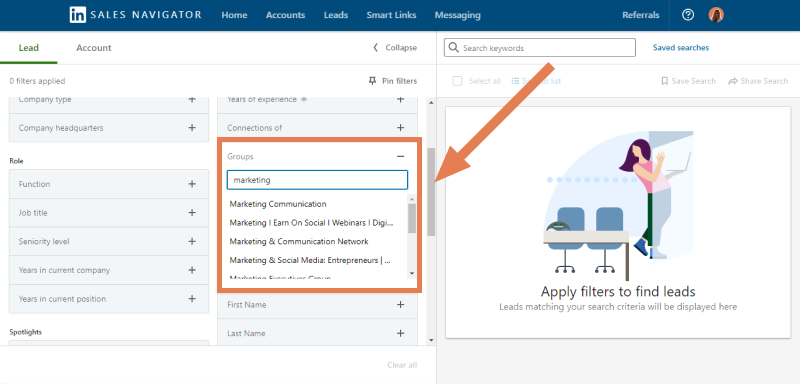
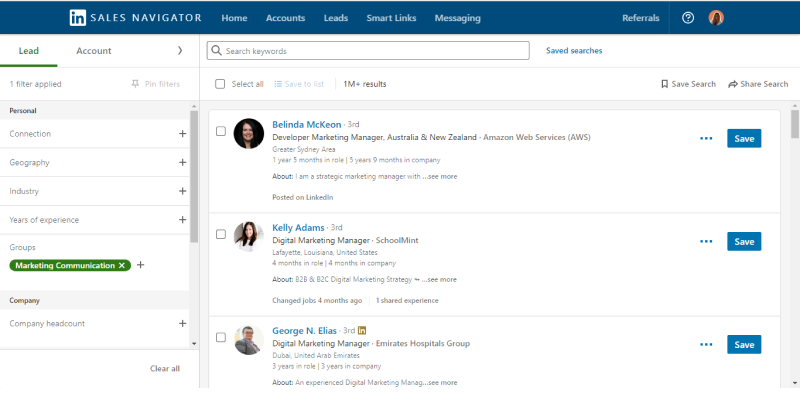
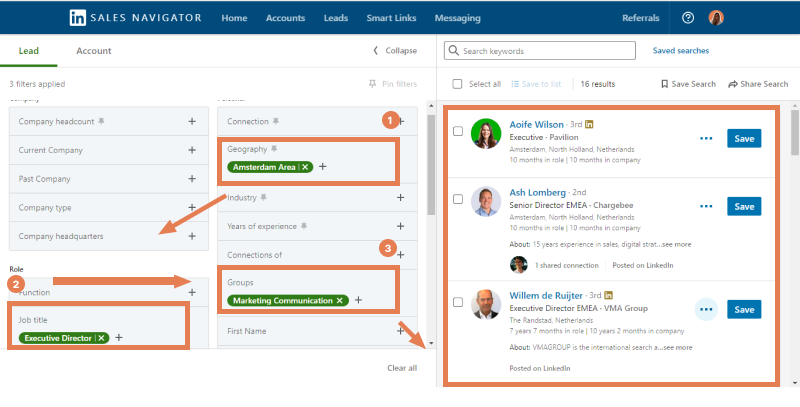
2. Use Spylead to scrape Linkedin Group Members
Once the members are revealed, simply install the Spylead Chrome Extension and Pin the Chrome Extension by clicking on the puzzle icon at the upper right of your browser to have super fast access to Spylead and begin searching for emails.
You can find emails via a Search page, your Network, a Group, an Employee page, or Sales Navigator. Click the Spylead button in your toolbar to launch the Chrome addon. Rather than spamming, the best outcomes emerge gradually over time. We recommend scraping a maximum of 2500 group members daily with Spylead to scrape safely and quickly even if we do not have any limitation since the contacts are scraped with our own proxies bank.
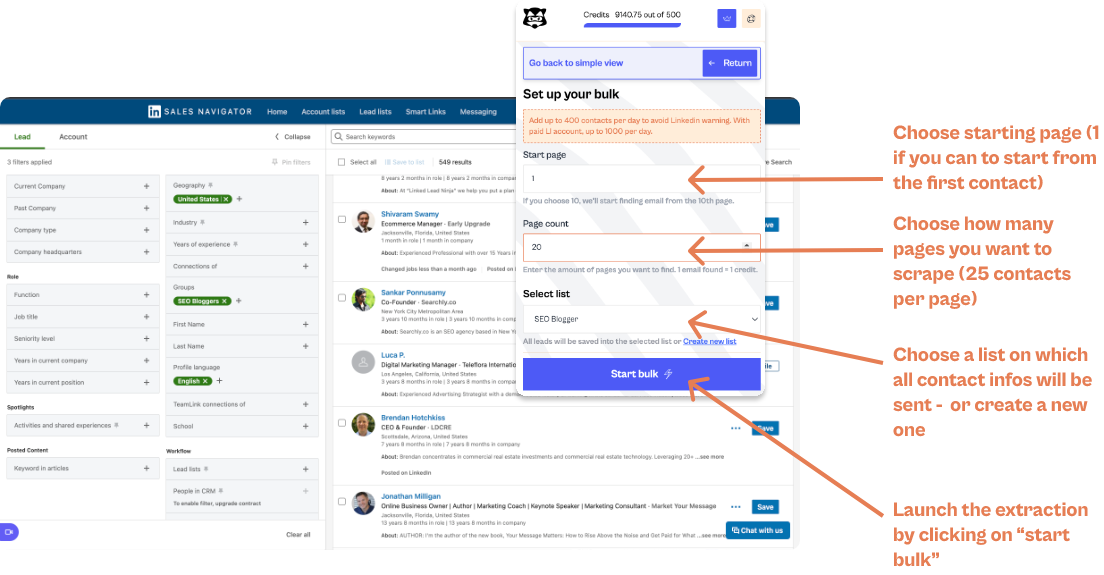
You can see the full tutorial on how to extract email addresses from LinkedIn groups
3. Download the CSV file of Group Members and look for their email addresses
As soon as your bulk extraction is completed, you can access your data in your campaign, and download the results by applying some conditional filters.
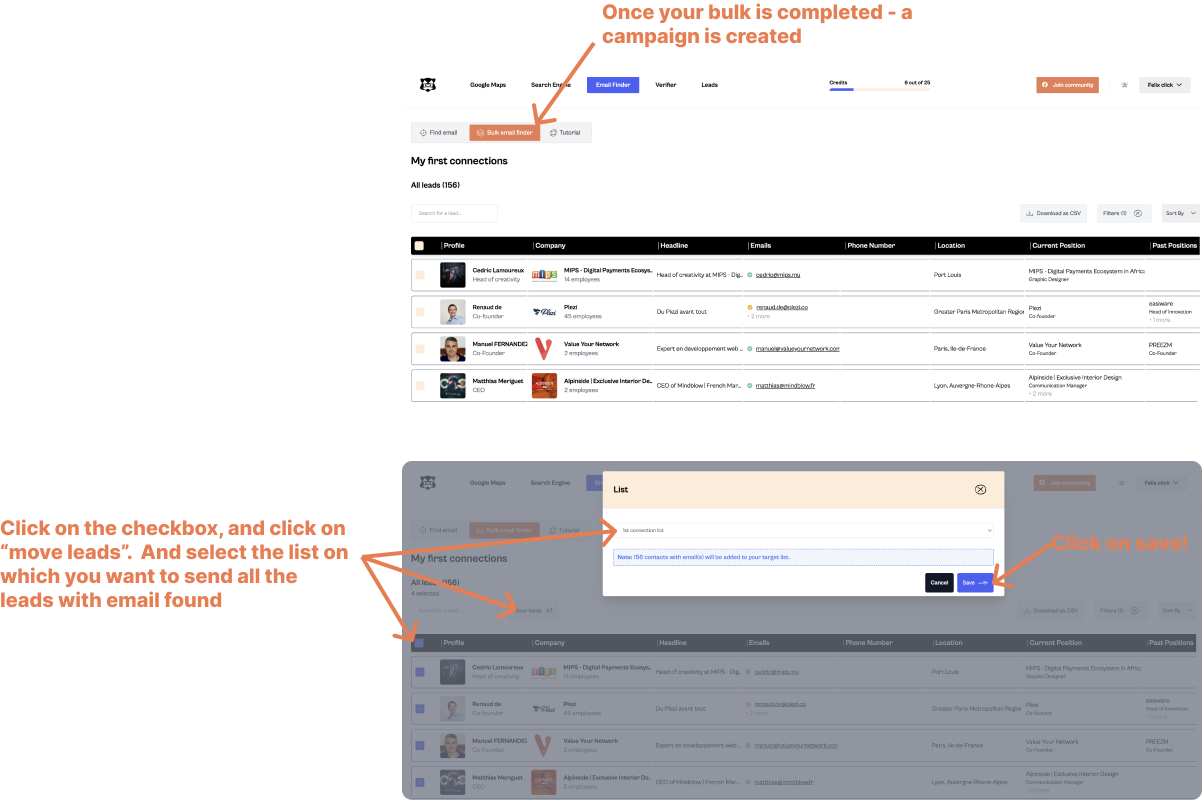
4. What if the Linkedin Group has more than 2.5K members?
If somehow the Linkedin Group consists of more than 2.5K+ members, you'll need to break up the search with the Seniority Level and Function filter. We recommend scraping smaller focused LinkedIn groups rather than large ones because LinkedIn only displays the most recent 2,500 members of each group.
What information can I get from Linkedin Group Members?
Here is all of the information you can obtain by exporting Linkedin Group Members:
- Profile URL
- Job Title
- Job description
- Website of the company
- LinkedIn URL for the company
- First and last names
- Location
- Business/Company Industry
- Size of the Company
- The company's exact employee count
- URL of profile picture
- Years in the position
- The total number of connections (can be helpful to see whether your prospect is active on LinkedIn or not).
- Business Type
- When the company was founded
- Business description
- Company Specialties (Keywords that describe what the company does).
This information can be used to complete your CRM or for Linkedin prospecting campaigns.
Summary

