8
min read
LinkedIn InMail vs Message: Best LinkedIn Outreach Strategy
LinkedIn InMail is the best way to reach out to decision-makers. In this article, we go through the difference between LinkedIn InMail vs Message.
Published on :
October 22, 2024
.svg)
Since it first launched in 2003, LinkedIn has become the most important social media platform for professionals—employers and employees. One of its best features is private messaging with people you want to network with. At the moment, LinkedIn has two distinct options for having a private conversation on its platform. The first is the regular direct message, while the second is the InMail. For most users, it’s a LinkedIn InMail vs message conundrum.
In this article, we will discuss the similarities and differences between LinkedIn InMail and messages, find out which one is better for reaching out to prospects on LinkedIn, and discover how Spylead can help you get the best out of InMail.
If you are ready, let’s dig in.
LinkedIn InMail vs Message: Similarity and Differences
You may wonder how a LinkedIn InMail differs from a regular direct message when it comes to reaching out to people on Linkedin.
That is what we will try to answer in this section.
Similarities
LinkedIn InMail and LinkedIn message share one similarity. Both of them allow you to conversate privately with other users on the platform, whether for professional networking or career advancement.
Now that you know the similarity, let’s see what differentiates them.
Differences
As far as LinkedIn InMail vs message go, the following are five differences:
Message recipients
You can only send regular LinkedIn messages to users on the platform to whom you are already connected. They are also called 1st-degree connections. Another LinkedIn user is in your 1st-degree connection if you send them a connection request, and they accept it, or vice versa. If you are not already connected, you will need to first send them a LinkedIn connection invite that they have to accept before you can send them a regular LinkedIn message.
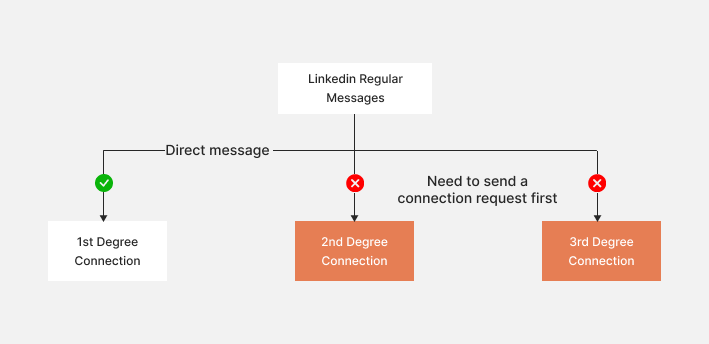
LinkedIn InMail, on the other hand, allows you to also send messages to users you are connected to as well as those you are not yet connected with. That is to say, LinkedIn InMail lets you have conversations with 1st-degree connections (users you are connected with), 2nd-degree connections (users with whom you have LinkedIn connections in common), and 3rd-degree connections (users with whom you have no connections in common). Read our previous blog about 1st, 2nd, and 3rd connections here.
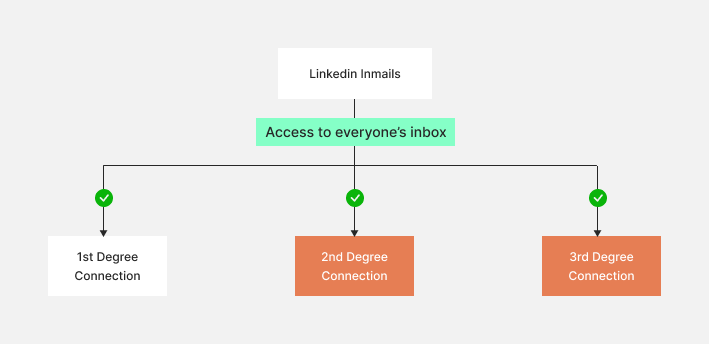
On this level of LinkedIn InMail vs message, the former takes the cake.
Premium vs free
Any user with a free LinkedIn account can send a regular LinkedIn message to their ist-degree connections. Open an account, send a connection request to a prospect, wait for them to accept, and you are ready for business.
LinkedIn InMail, however, is a paid feature on the platform, which is available to only to users with premium subscriptions. You can’t send InMails on LinkedIn with a free account. Once you get a LinkedIn Premium account, you get what is known as “InMail Credits.”
Each LinkedIn Premium subscription grants a different number of InMail credits and they are as follows:
- Linkedin Premium Career: 5 InMails credits per month.
- Linkedin Premium Business: 15 InMails credits per month.
- Linkedin Sales Navigator Professional: 20 InMails credits per month.
- Linkedin Sales Navigator Team: 30 InMails credits per month.
- Linkedin Sales Navigator Enterprise: 50 InMails credits per month.
- Linkedin Recruiter: 150 InMails credits per month
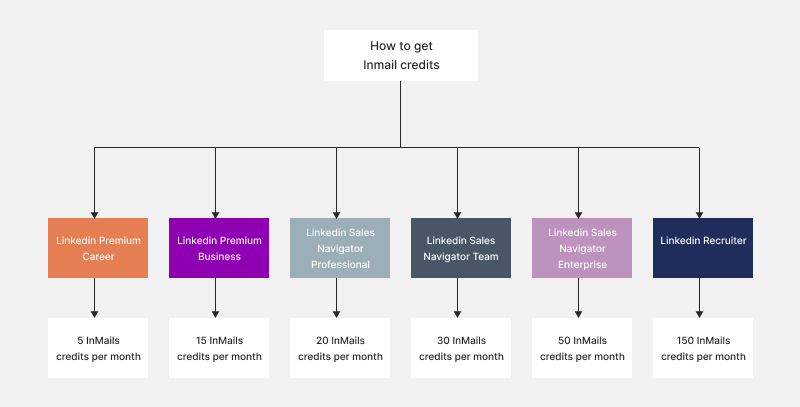
.
Note that you can’t have one LinkedIn Premium offer and send InMails through another premium offer. For example, you can use Recruiter’s InMail credits to send an InMail through Sales Navigator. That said, most people working in Sales typically go with Linkedin Sales Navigator.
Also, LinkedIn has a new policy that allows premium users to get an InMail credits refund. Their documentation read thus: “Every InMail message that is accepted/declined or responded to directly within 90 days of it being sent is credited back. A pending InMail message isn’t counted as either accepted or declined.“
In simple terms, the more response you get from your InMail, the more InMail credits you get refunded. So, the goal is to ensure you craft a great InMail to get the most out of your InMails credits.
Stopping messages
A user can’t opt out of receiving regular LinkedIn messages from you if you are their 1st-degree connection. Such a user can, however, block you, which also prevents any interaction whatsoever from you.
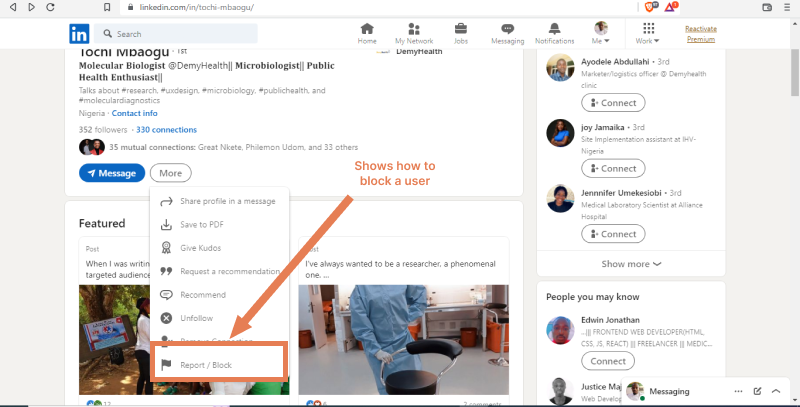
For LinkedIn InMail, on the other hand, a user can tweak their preference in such a way that they do not receive InMail from you. It’s all; in the InMail settings.
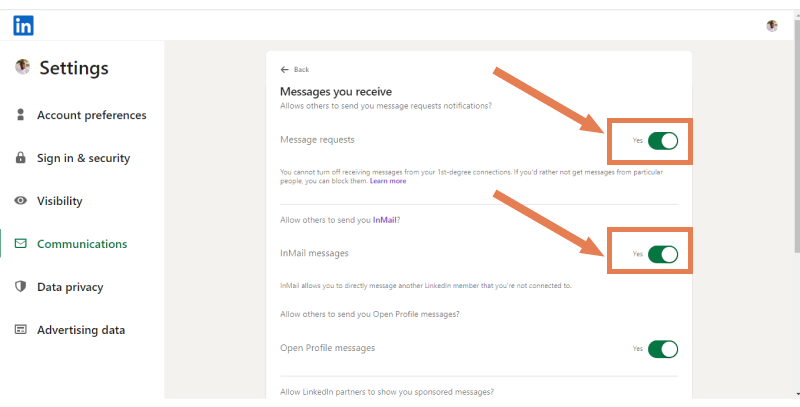
Subject
Apart from mentioning “InMail” in the inbox of the recipient when you send a LinkedIn InMail, you also get to add a subject line to your message. This way, you get a rare opportunity to grab the attention of your prospects by using catchy, easy-to-grasp subjects.
LinkedIn message does not have the subject feature. You have to put everything in the body and hope it’s enough.
Follow-up Messages
Once you send your LinkedIn InMail to prospects, you can’t send follow-up InMails. If your prospect doesn’t reply to your InMail and you want to send more messages, you will have to send a connection request to try to make contact and wait for them to accept.
LinkedIn messages don’t have such limitations. Once the prospects accept your connection request, you can send them as many messages as necessary.
LinkedIn InMail vs Message: Which is Better for Cold Outreach?
At first, glance, weighing the afore listed similarity and differences, LinkedIn InMail is better for cold outreach. But a more thorough analysis will reveal that it depends on how you look at it.
Sure, it’s great to be able to message just about anyone. It gives you access to a vast pool of professionals who would otherwise be out of reach. That’s a good enough reason to want to opt for a Premium account. That said, considering the cost of a premium account and comparing it with the limited amount of InMail credits it accords you, you might start to wonder if it’s worth it. Meanwhile, getting access to more professionals doesn’t guarantee that you will get more positive responses. You must also know how to craft an irresistible message.
As far as LinkedIn InMail vs message go, your best bet is to use both of them as complementary in your outreach strategy.
How to Blend Linkedin InMail and Message in Your LinkedIn Outreach Strategy
Let’s say you have a Sales Navigator account and you can only send:
- 100 LinkedIn connection requests per week.
- 50 InMails per month.
Your strategy sequence will look something like this: First, use up your weekly supply of LinkedIn connections (100), and as last resort, wrap up with InMails to reach out to people you most need to get meetings with.
Finally: How Can You Send Unlimited InMail on Linkedin?
Even with the limited InMail credits on LinkedIn Premium accounts, there is a way to work around it.
But first, you must identify Open Profiles. Open Profiles describe LinkedIn profiles that welcome interactions from any user on Linkedin without being connected. You can use Sales Navigator to identify them.
Afterward, you have to export the leads from your search. And since LinkedIn doesn't have a feature for exporting leads off the platform, you will need an exporting tool in addition to Sales Navigator. This is where Spylead comes in. With one click, Spylead will export your leads in a CSV file. And just like that, you are ready to begin your outreach.
Summary

